Installation & Validation Issues
Installation & Validation Issues Use the following steps to resolve common installation and validation issues. For first time installation, use Install AppsAnywhere. Jump to: Unable to launch… Read More »Installation & Validation Issues