Installation & Validation Issues
Use the following steps to resolve common installation and validation issues.
For first time installation, use Install AppsAnywhere.
Unable to launch all apps
1
Remove app and clear history
- Uninstall AppsAnywhere from your computer.
- Clear browser history and enable private browsing in browser.
2
Login to smithengineering and download app
- Sign in to apps.smithengineering.queensu.ca
- You should receive a prompt asking if it’s your first time using AppsAnywhere. Click or tap Yes to install.
If the above steps don’t resolve the issue, check to see if you are using a third-party anti-virus software that is blocking AppsAnywhere. You will need to make an exception for AppsAnywhere and Cloudpaging Player. QSE IT recommends Windows Security for Windows 11 machines.
Validation Failed
1
Clear history and then login

- Uninstall AppsAnywhere from your computer.
- Clear browser history and enable private browsing in browser.
- Sign in to apps.engineering.queensu.ca
2
Install
- You should receive a prompt asking if it’s your first time using AppsAnywhere. Click or tap Yes to install.
Otherwise, it could be due to one of the following reasons:
- You are using a 32-bit machine. You must use a 64-bit machine.
- You do not have access to. To request access, Contact us.
Validation in Progress Hangs
1
Logout then re-open

If Validation in Progress hangs for more than 10 minutes:
- Log out of apps.engineering.queensu.ca.
- Exit out of browser and re-open.
2
Login and retry
- Log in to apps.engineering,queensu.ca.
If the above steps don’t resolve the issue, check to see if you are using a third-party anti-virus software that is blocking AppsAnywhere. You will need to make an exception for AppsAnywhere and Cloudpaging Player. QSE IT recommends Windows Security for Windows 11 machines.
If the above steps don’t resolve the issue, Contact us.