Connect to the Smith Engineering Remote Desktop Pool
How to connect to Remote Desktop Pool machines from AppsAnywhere?
Sections
Available Remote Desktop Computer Pools: There are three Remote Desktop computer pools available for Undergraduate students. The first one is Engineering Undergrad Pool. The second one is CHEE Undergrad Pool and third one is MINE Undergrad Pool. These pools give a Windows Remote Desktop computer to undergraduate students to work on.
Applicable to:
- Undergrad students who want to connect to Engineering Undergrad Pool.
- Chemical Engineering students who want to connect to CHEE Undergrad Pool.
- Mining Engineering students who want to connect to MINE Undergrad Pool
Permissions:
- All engineering undergrad students can access Engineering Undergrad Pool.
- All Chemical engineering undergrad students can access both CHEE Undergrad Pool and Engineering Undergrad Pool.
- All Mining engineering undergrad students can access both MINE Undergrad Pool and Engineering Undergrad Pool.
Engineering Undergrad Pool
1
Find the pool in AppsAnywhere
Search “Engineering Undergrad Pool” in the search box to open Engineering Undergrad Pool application. You may click on Launch directly or click on the app to open it up, then click on Launch.
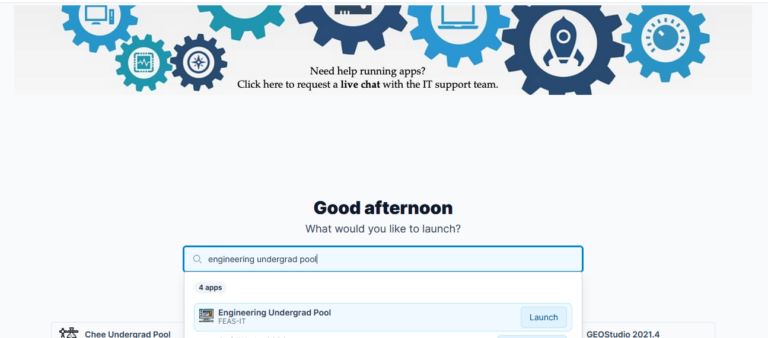
2
Launch the pool.
When you click the Launch button, AppsAnywhere will establish a connection and you will have full remote access to the assigned machine.
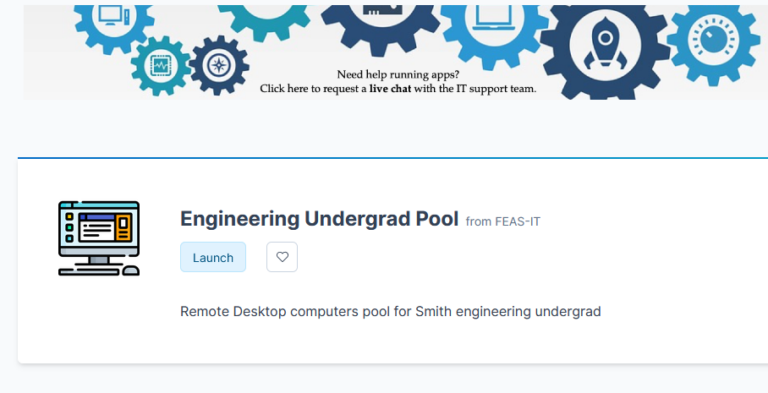
CHEE Undergrad Pool
1
Find the pool in AppsAnywhere
Search “Engineering Undergrad Pool” in the search box to open Engineering Undergrad Pool application. You may click on Launch directly or click on the app to open it up, then click on Launch.
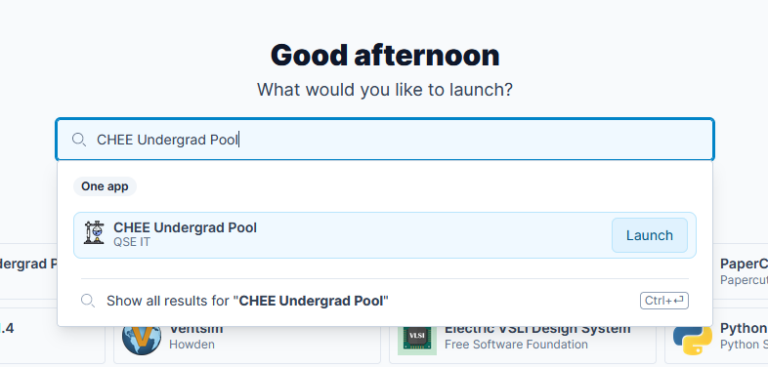
2
Launch the pool.
When you click the Launch button, AppsAnywhere will establish a connection and you will have full remote access to the assigned machine.
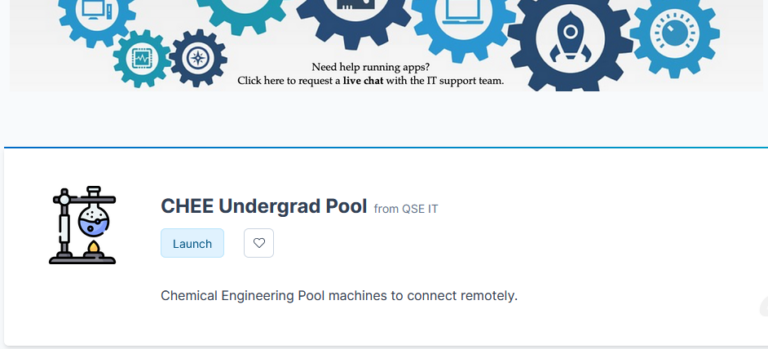
MINE Undergrad Pool
1
Find the pool in AppsAnywhere
Search “MINE Undergrad Pool” in the search box to open MINE Undergrad Pool application. You may click on Launch directly or click on the app to open it up, then click on Launch.
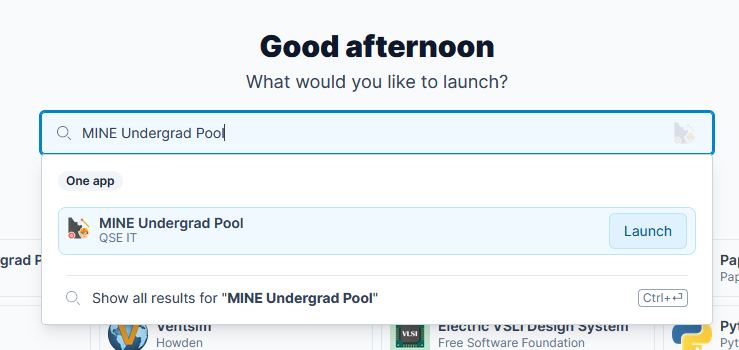
2
Launch the pool.
When you click the Launch button, AppsAnywhere will establish a connection and you will have full remote access to the assigned machine.
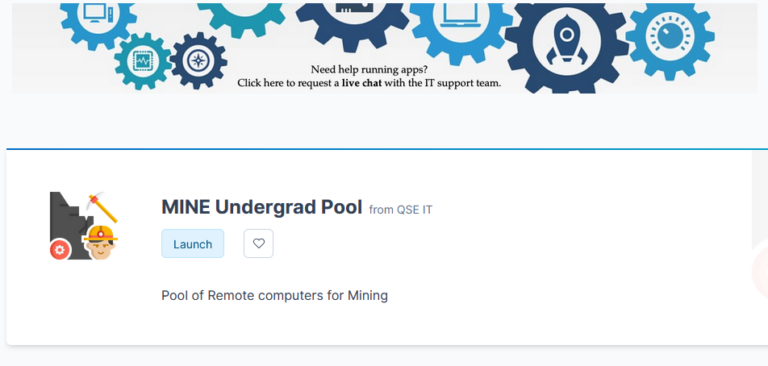
Common Questions
If you have not already installed AppsAnywhere on your machine, refer to the Install AppsAnywhere knowledge base article.
If you log into AppsAnywhere and your machine validation fails, please refer to the AppsAnywhere Installation and Validation Issues knowledge base article.
Yes; you have access to both pools CHEE Undergrad Pool and Engineering Undergrad Pool, but you do not have access to MINE Undergrad Pool.
Yes, you have access to both pools MINE Undergrad Pool and Engineering Undergrad Pool, but you do not have access to CHEE Undergrad Pool.
Please verify that your device is validated in AppsAnywhere. You can refer to the AppsAnywhere Installation and Validation Issues knowledge base article if you are uncertain.
Once you are sure that device is validated and still you are not able to access Engineering Undergrad Pool, it is possible that all the machines are currently in use. You will have to wait for a machine to be released. Please try again in a little bit.
Go to the Smith Engineering ServiceDesk and submit an incident. You will be contacted by one of the IT staff to help resolve your issue.